Find your answer
Frequently Asked Questions
General questions
How can we help you? Read our frequently asked questions.
-
What is e-Videns?
DENSO e-Videns is a comprehensive vehicle inspection tool which provides an innovative new vehicle inspection method which contains combining driver interview, diagnostic trouble code scanning, life engine data retrieval, engine reference data comparison and visual inspection.
-
What are the benefits?
e-Videns offers a quick and transparent vehicle inspection service for motorists. At the end of the vehicle inspection process, two reports will be generated by the system:
- A customer report with a summary of the abnormalities found and advices of any repairs or further trouble shooting needed
- A mechanic report with more detailed information abouyt the status of the vehicle.
Reports can be printed, shared with others, stored locally and will be saved in the cloud. The reports can be easily retrieved via the QR-code or via the e-Videns history search function.
-
What is the part number?
The e-Videns-I package number is: EVI1010000.
-
What is the warranty period?
The warranty period is 24 months.
-
Where can I purchase e-Videns?
e-Videns is now launched in the United Kingdom. Register your details for a free demonstration.
-
How much does it cost?
e-Videns is now launched in the United Kingdom. Register your details for a free demonstration. A member of our Sales team will be in touch.
Product specifications
How can we help you? Read our frequently asked questions.
-
What’s in the box?
The e-Videns-i Package (complete box) (part number: EVI1010000) includes the following:
- e-Videns-i VCI + OBD Data Link Cable (160 cm)
- e-Videns Security Dongle
- e-Videns-i Cable Clip
- General USB Cable (180 cm)
-
What are the system requirements for PC, Laptop and Tablet?
The software should be installed onto a Windows based PC, Laptop or Tablet. The recommended system specifications are:
- Intel Processor, i-core, 1.6Ghz or better (not in Turbo mode)
- Windows 7, Windows 8 (Win 8.1) & Windows 10.
- 4 GB RAM (depending on operating system)
- 4 GB free hard disk space
- Screen with resolution 1440 x 900 or better
- Internet connection (2Mbps or more). You can check the speed of your internet connection and mobile coverage by visiting https://www.nperf.com/en/
- Bluetooth (SPP)
- Microsoft .NET Framework 4.5
- Adobe Acrobat Reader 8.0 or later
- Both 32-bit and 64-bit operating systems are supported, note that 64-bit OS require special handling during installation of USB drivers.
- The program can only be started from accounts with administrator or limited user rights. It is not possible to start the program from a Guest account.
- USB connection is also available, however, we recommend wireless connection via Bluetooth for ease of use.
-
Where do I find the necessary additional programs?
You can find the necessary programs from the websites below: - Microsoft .NET Framework 4.5 http://www.microsoft.com - Adobe Acrobat Reader http://www.adobe.com Since the e-Videns operation is protected via a USB dongle you can install and run the e-Videns software onto multiple devices in your workshop (as long as the dongle is inserted during installation and operation).
First time use
How can we help you? Read our frequently asked questions.
-
How to install the software for the first time?
Please refer to the User Manual, in the download section.
-
How to use/operate the tool?
Please refer to the User Manual, in the download section.
-
Where can I repair or replace my device?
Please refer to the User Manual, in the download section.
-
Why are the parts suggested by e-Videns highlighted in yellow ?
The parts highlighted in yellow are items that have been marked for attention during the visual inspection (yellow and/or red check boxes).
-
What do the LED colours mean?
Please refer to the User Manual, in the download section.
-
Why is the parts list long/short?
Please refer to the User Manual, in the download section.
Technical Support
How can we help you? Read our frequently asked questions.
-
How can I find the engine code?
In some cases e-Videns will give multiple options for the engine code. There are several ways to identify the engine code, which can vary from vehicle to vehicle:
- Check the VIN plate
- Check the vehicle license papers from the car
- CITROËN and PEUGEOT: VIN number characters #6, 7 and 8
- VW, AUDI, SEAT, SKODA: Check the sticker near the spare tyre
- VW, AUDI, SEAT, SKODA: Check the sticker on the timing belt
- www.partslink24.com (paid access but good quality OE info)
-
What do I do if I receive a License Error message?
Solution 1: Go to your Windows Internet Time Settings and tick Synchronize with an Internet time server. Then click on Update now.
-
I can't connect to the VCI (Vehicle Communication Interface).
- OBD connector location? Check http://www.wikiobd.co.uk/
- Follow the instructions from your screen and check your Windows Bluetooth settings.
-
How to update e-Videns-i (Vehicle Communication Interface) and e-Videns software.
Please refer to User Manual, in the download section.
-
I lost my security dongle.
You can order a replacement security dongle from your e-Videns supplier.
-
How to manually select a vehicle
Please refer to the User Manual, in the download section.
-
'Error - 5' error message.
Please check your internet connection and verify that it can reach a speed of 2 Mbps or more. Additionally, be aware that many factors can affect your internet connection such as other electrical equipment including microwave, cordless phones can reduce your Wi-Fi speed.
-
'Error - 6' error message.
Check that the application is not blocked by the firewall or the anti-virus software. Follow the instructions on your screen. If the problem remains, remove and re-install the e-Videns software.
-
My report shows that “abnormalities were found”.
The reason for that is; during System Scan, 1 or more DTC's where found and/or in the Visual Inspection, 1 or more items are marked as NOK.
-
My report shows that “No abnormality was found”.
No abnormality found means that the e-Videns checks and reference data could not identify any irregularly.
-
My report shows “Unknown fault code”.
Unfortunately sometimes e-Videns can’t display the explanatory text for the Diagnostic Trouble Code. Please wait for future update.